Wi-Fi password is highly essential these days as the current generation is wholly depending on the internet for managing out all the day-to-day activities. It is very essential to make it clear that the process only works on rooted and jailbroken Android and iOS devices respectively. Usually, the information regarding the Wi-Fi password will be stored in the system folder of the device that can be accessed only by the admin. Here is a simple and straightforward process through which you’ll be able to retrieve all the saved Wi-Fi passwords from your rooted Android and jailbroken iOS device.
Steps to Retrieve Wi-Fi Password on your Android Device
In order to retrieve your saved wifi password from your android device, you need to access the root files of your Android system data. For obtaining access to the root files of your Android system data, you need to have a file explorer installed on your system.Step1: Make sure you have rooted your Android device. If you’ve not yet rooted your device, here is a detailed procedure on how to root Android device without the need of PC or Laptop.
Step 2: You need to unwrap a system file on Android, but it is not possible to use the traditional file explorer that comes pre-installed on the device. So, we need to use other File Explorer for this task. It is advisable to use ES File Explorer for unwrapping a system file on Android.
Download ES File Explorer
Step 3: Install ES File Explorer App on your Android from Google Play Store. Open up ES File Explorer that you’ve downloaded on your Android device.
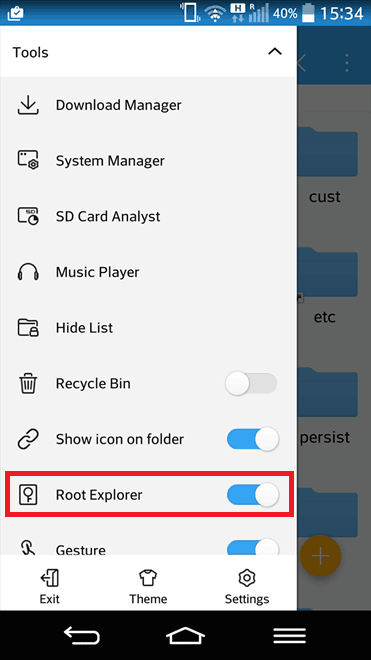
Step 4: Now, you need to enable the ‘Root Explorer’ feature in the app. Simply move to the root folder in ES File Explorer where you need to scroll down to “Root Explorer” under the drop-down “Tools” and enable it. You can find a directory called data.

Step 5: Just navigate to Data>>Misc>>Wifi folder as shown in the image given below:

Step 6: Under the wifi folder, you will find a file with name as wpa_supplicant.conf. Select the file and open it with any of your editors.

Step 7: Hit the file icon to open it and make sure you use ES File Explorer‘s built-in text/HTML viewer for the task.
In the file, you will be able to see the network SSID and their passwords next to it.
Step 8: You can now explore for the SSID (network name) and make a note of the password next to it and close the file.

Step 9: Here you need to focus on these following lines and note the values given for psk which reflects your wifi password.
network={
ssid=”Your WiFi Name”
psk= “WiFi Password”
key_mgmt=WPA-PSK
priority=1
Note: Make sure that you do not edit the file or you might start having trouble with your Wi-Fi connectivity.
Steps to Retrieve Wi-Fi Password on your iOS Device
Till now, I’ve explained the steps to retrieve a saved Wi-Fi password on your Android device that required rooting of your device. Like the rooted Android device which is used to retrieve Wi-Fi password, here also, you need to have a jailbroken apple device through which you can recover saved Wi-Fi password from your Apple iPhone device. Here are the simple steps that help you to view Wi-Fi password on your Apple iOS device:Step 1: Initially, you need to Install a nifty tweak called Network list from Cydia store.
Step 2: Download and install it on your Apple iOS device.
Step 3: Once you complete the installation process, simply go to your Wi-Fi settings on your device.
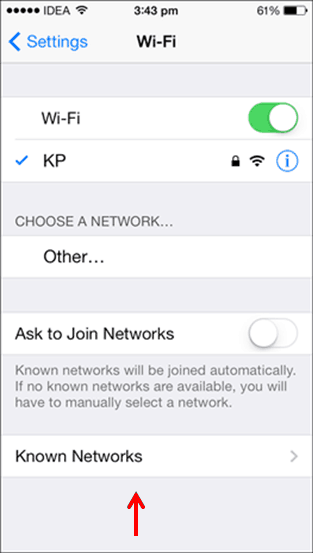
Step 4: There, you will find a new option as ‘Network passwords’ or ‘Known passwords’ based on your Apple iOS version.
Step 5: If you are using Apple device that runs iOS 7, then it will show as Known Networks.

Step 7: You will get a list of available networks along with the passwords. But, you don’t have the permission to select and copy all those passwords on your Notepad.
Step 8: You need to use the standard system of a pen and a paper to write it down. If you’re capable enough, you can even memorize it.
Step 9: That’s it. This is the simple process to retrieve Wi-Fi password on your iOS device.
Hope you have understood the complete process on how to retrieve or view saved Wi-Fi passwords on Android or Apple iOS device. From now, you need not worry about the Wi-Fi password even if you don’t have your PC or Laptop for viewing the Wi-Fi password. Enjoy browsing the web on your Android or iOS device with your retrieved Wi-Fi password!



![POKEMON GO: HACKED [HOW TO HACK POKEMON GO]](https://blogger.googleusercontent.com/img/b/R29vZ2xl/AVvXsEhwuPaqI1Cz80M0JCh7gr4yC4M1hyVVeu3nenRNUQ1gLL6H4p2EFFTNpTPgX_hMS0TbaHpzzo2vYXK3MXjXbEG-st12snReuNvEvjYnXF0Fn1kC7omInmBTUiwqh1ENyMuwEu73tlvRKGY/s72-c/Geek+Street+pokemon+goThumbnail+.png)
![how to install kali linux on your android to hack wifi [Evergreen method]](https://blogger.googleusercontent.com/img/b/R29vZ2xl/AVvXsEj0C3aIQ5urO8tMyPYN17vfOeChOYthaOf-JUGCAme8RkTQUWTt2u8Hkh6PKQG3axK-txiAP-24MNynVzVDXQb2hz3MBG_mVq2Ovt4Df9FCOrQkMoQVRNhKafpmov2Nuz5x7IV-gnVja8c/s72-c/wpid-screenshot_2015-09-08-22-25-59.png)


No comments:
Post a Comment